How to Connect GA4 to Mintlify
Create a Web Stream
You will need to create a web stream to get the Measurement ID to put into Mintlify. Click the cog at the bottom left of the Google Analytics screen. Then click on Data Streams.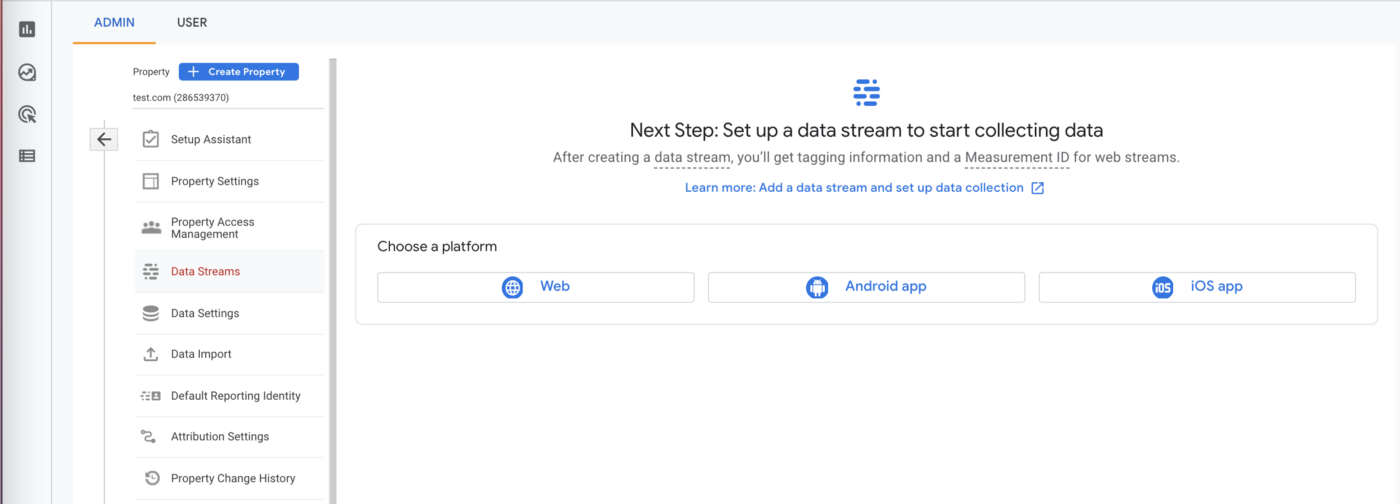
G-XXXXXXX and will show up under Stream Details immediately after you create the Web Stream.
Put Measurement ID in docs.json
Add your Measurement ID to yourdocs.json file like so:
docs.json
Wait
Google Analytics takes two to three days to show your data. You can use the Google Analytics Debugger to check analytics are enabled correctly. The extension will log to your browser’s console every time GA4 makes a request.Preview links have analytics turned off.