docs.json file lets you turn a collection of Markdown files into a navigable, customized documentation site. This required configuration file controls styling, navigation, integrations, and more. Think of it as the blueprint for your documentation.
Settings in docs.json apply globally to all pages.
Setting up your docs.json
To get started, you only need to specify theme, name, colors.primary, and navigation. Other fields are optional and you can add them as your documentation needs grow.
For the best editing experience, include the schema reference at the top of your docs.json file. This enables autocomplete, validation, and helpful tooltips in most code editors:
Report incorrect code
Copy
Ask AI
{
"$schema": "https://mintlify.com/docs.json",
"theme": "mint",
"name": "Your Docs",
"colors": {
"primary": "#ff0000"
},
"navigation": {
// Your navigation structure
}
// The rest of your configuration
}
Reference
This section contains the full reference for thedocs.json file.
Customization
The layout theme of your site.One of the following:
mint, maple, palm, willow, linden, almond, aspen.See Themes for more information.The name of your project, organization, or product.
The colors used in your documentation. Colors are applied differently across themes. If you only provide a primary color, it will be used for all color elements.
Show Colors
Show Colors
The primary color for your documentation. Generally used for emphasis in light mode, with some variation by theme.Must be a hex code beginning with
#.The color used for emphasis in dark mode.Must be a hex code beginning with
#.The color used for buttons and hover states across both light and dark modes, with some variation by theme.Must be a hex code beginning with
#.Description of your site for SEO and AI indexing.
Set your logo for both light and dark mode.
Show Logo
Show Logo
Path pointing to your logo file for light mode. Include the file extension. Example:
/logo.pngPath pointing to your logo file for dark mode. Include the file extension. Example:
/logo-dark.pngThe URL to redirect to when clicking the logo. If not provided, the logo will link to your homepage. Example:
https://mintlify.comPath to your favicon file, including the file extension. Automatically resized to appropriate favicon sizes. Can be a single file or separate files for light and dark mode. Example:
/favicon.pngThumbnail customization for social media and page previews.
Show Thumbnails
Show Thumbnails
The visual theme of your thumbnails. If not specified, thumbnails use your site’s color scheme defined by the
colors field.Background image for your thumbnails. Can be a relative path or absolute URL.
Font configuration for thumbnails. Only Google Fonts family names are supported.
Show Fonts
Show Fonts
Font family name, such as “Open Sans” or “Playfair Display”. Google Fonts family names are supported.
Visual styling configurations.
Show Styling
Show Styling
The style of the page eyebrow. Choose
section to show the section name or breadcrumbs to show the full navigation path. Defaults to section.Controls whether LaTeX stylesheets are included, overriding automatic detection. By default, Mintlify automatically detects LaTeX usage in your content and loads the necessary stylesheets.
- Set to
trueto force-load LaTeX stylesheets when automatic detection fails to recognize your mathematical expressions. - Set to
falseto prevent loading LaTeX stylesheets for improved performance if you don’t use mathematical expressions but have content that triggers false-positive detection.
Code block theme configuration. Defaults to
"system".Simple configuration:"system": Match current site mode (light or dark)"dark": Always use dark mode
- Use a string to specify a single Shiki theme for all code blocks
- Use an object to specify separate Shiki themes for light and dark modes
A single Shiki theme name to use for both light and dark modes.
Report incorrect code
Copy
Ask AI
"styling": {
"codeblocks": {
"theme": "dracula"
}
}
Custom language configuration for code blocks.
Show languages
Show languages
Paths to JSON files describing custom Shiki languages. Use this to add syntax highlighting for languages not included in Shiki’s default set.The JSON file must follow the TextMate grammar format used by Shiki.
Report incorrect code
Copy
Ask AI
"styling": {
"codeblocks": {
"languages": {
"custom": ["/languages/my-custom-language.json"]
}
}
}
Icon library settings.
Show Icons
Show Icons
Icon library to use throughout your documentation. Defaults to
fontawesome.You can only use one icon library for your project. All icon names in your documentation must come from the same library.You can specify a URL to an externally hosted icon, path to an icon file in your project, or JSX-compatible SVG code for any individual icon, regardless of the library setting.
Set custom fonts for your documentation. The default font varies by theme.
Show Fonts
Show Fonts
Font family, such as “Open Sans.” Google Fonts family names are supported.
Font weight, such as 400 or 700. Variable fonts support precise weights such as 550.
One of:
- URL to a hosted font, such as https://mintlify-assets.b-cdn.net/fonts/Hubot-Sans.woff2.
- Path to a local font file, such as
/fonts/Hubot-Sans.woff2.
family name, so no source URL is needed.Font file format. Required when using the
source field.Override font settings specifically for headings.
Show Heading
Show Heading
Font family, such as “Open Sans”, “Playfair Display.” Google Fonts family names are supported.
Font weight, such as 400, 700. Variable fonts support precise weights such as 550.
One of:
- URL to a hosted font, such as https://mintlify-assets.b-cdn.net/fonts/Hubot-Sans.woff2.
- Path to a local font file, such as
/fonts/Hubot-Sans.woff2.
family name, so no source URL is needed.Font file format. Required when using the
source field.Override font settings specifically for body text.
Show Body
Show Body
Font family, such as “Open Sans”, “Playfair Display.” Google Fonts family names are supported.
Font weight, such as 400, 700. Variable fonts support precise weights such as 550.
One of:
- URL to a hosted font, such as https://mintlify-assets.b-cdn.net/fonts/Hubot-Sans.woff2.
- Path to a local font file, such as
/fonts/Hubot-Sans.woff2.
family name, so no source URL is needed.Font file format. Required when using the
source field.Background color and decoration settings.
Show Background
Show Background
Background image for your site. Can be a single file or separate files for light and dark mode.
Background decoration for your theme.
Custom background colors for light and dark modes.
Structure
Navigation bar items to external links.
Show Navbar
Show Navbar
Links to display in the navbar
Show Links
Show Links
Text for the link.
Link destination. Must be a valid external URL.
The icon to display.Options:
- Font Awesome icon name
- Lucide icon name
- JSX-compatible SVG code wrapped in curly braces
- URL to an externally hosted icon
- Path to an icon file in your project
- Convert your SVG using the SVGR converter.
- Paste your SVG code into the SVG input field.
- Copy the complete
<svg>...</svg>element from the JSX output field. - Wrap the JSX-compatible SVG code in curly braces:
icon={<svg ...> ... </svg>}. - Adjust
heightandwidthas needed.
The Font Awesome icon style. Only used with Font Awesome icons.Options:
regular, solid, light, thin, sharp-solid, duotone, brands.Primary button in the navbar.
Show Primary
Show Primary
Button style. Choose
button for a standard button with a label or github for a link to a GitHub repository with icon.Button text. Only applies when
type is button.Button destination. Must be an external URL. If
type is github, must be a GitHub repository URL.The navigation structure of your content.
Show Navigation
Show Navigation
Global navigation elements that appear across all pages and sections.
Show Global
Show Global
Language switcher configuration for localized sites.
Show Languages
Show Languages
language
"en" | "cn" | "zh" | "zh-Hans" | "zh-Hant" | "es" | "fr" | "ja" | "jp" | "pt" | "pt-BR" | "de" | "ko" | "it" | "ru" | "id" | "ar" | "tr"
required
Language code in ISO 639-1 format
Whether this is the default language.
Whether to hide this language option by default.
A valid path or external link to this language version of your documentation.
Version switcher configuration for multi-version sites.
Top-level navigation tabs for organizing major sections.
Show Tabs
Show Tabs
Display name of the tab.Minimum length: 1
The icon to display.Options:
- Font Awesome icon name
- Lucide icon name
- JSX-compatible SVG code wrapped in curly braces
- URL to an externally hosted icon
- Path to an icon file in your project
- Convert your SVG using the SVGR converter.
- Paste your SVG code into the SVG input field.
- Copy the complete
<svg>...</svg>element from the JSX output field. - Wrap the JSX-compatible SVG code in curly braces:
icon={<svg ...> ... </svg>}. - Adjust
heightandwidthas needed.
The Font Awesome icon style. Only used with Font Awesome icons.Options:
regular, solid, light, thin, sharp-solid, duotone, brands.Whether to hide this tab by default.
URL or path for the tab destination.
Anchored links that appear prominently in the sidebar navigation.
Show Anchors
Show Anchors
Display name of the anchor.Minimum length: 1
The icon to display.Options:
- Font Awesome icon name
- Lucide icon name
- JSX-compatible SVG code wrapped in curly braces
- URL to an externally hosted icon
- Path to an icon file in your project
- Convert your SVG using the SVGR converter.
- Paste your SVG code into the SVG input field.
- Copy the complete
<svg>...</svg>element from the JSX output field. - Wrap the JSX-compatible SVG code in curly braces:
icon={<svg ...> ... </svg>}. - Adjust
heightandwidthas needed.
The Font Awesome icon style. Only used with Font Awesome icons.Options:
regular, solid, light, thin, sharp-solid, duotone, brands.Whether to hide this anchor by default.
URL or path for the anchor destination.
Dropdown menus for organizing related content.
Show Dropdowns
Show Dropdowns
Display name of the dropdown.Minimum length: 1
The icon to display.Options:
- Font Awesome icon name
- Lucide icon name
- JSX-compatible SVG code wrapped in curly braces
- URL to an externally hosted icon
- Path to an icon file in your project
- Convert your SVG using the SVGR converter.
- Paste your SVG code into the SVG input field.
- Copy the complete
<svg>...</svg>element from the JSX output field. - Wrap the JSX-compatible SVG code in curly braces:
icon={<svg ...> ... </svg>}. - Adjust
heightandwidthas needed.
The Font Awesome icon style. Only used with Font Awesome icons.Options:
regular, solid, light, thin, sharp-solid, duotone, brands.Whether to hide this dropdown by default.
URL or path for the dropdown destination.
Products for organizing content into sections.
Show Products
Show Products
Display name of the product.
Description of the product.
The icon to display.Options:
- Font Awesome icon name
- Lucide icon name
- JSX-compatible SVG code wrapped in curly braces
- URL to an externally hosted icon
- Path to an icon file in your project
- Convert your SVG using the SVGR converter.
- Paste your SVG code into the SVG input field.
- Copy the complete
<svg>...</svg>element from the JSX output field. - Wrap the JSX-compatible SVG code in curly braces:
icon={<svg ...> ... </svg>}. - Adjust
heightandwidthas needed.
The Font Awesome icon style. Only used with Font Awesome icons.Options:
regular, solid, light, thin, sharp-solid, duotone, brands.Language switcher for multi-language sites.
User interaction settings for navigation elements.
Show Interaction
Show Interaction
Control automatic navigation behavior when selecting navigation groups. Set to
true to force navigation to the first page when a navigation group is expanded. Set to false to prevent navigation and only expand or collapse the group. Leave unset to use the theme’s default behavior.Metadata configuration for documentation pages.
Show Metadata
Show Metadata
Enable the last modified date on all pages. When enabled, all pages will display the date the content was last modified. Defaults to
false.Footer content and social media links.
Show Footer
Show Footer
Social media profiles to display in the footer. Each key is a platform name and each value is your profile URL. For example:Valid property names:
Report incorrect code
Copy
Ask AI
{
"x": "https://x.com/mintlify"
}
x, website, facebook, youtube, discord, slack, github, linkedin, instagram, hacker-news, medium, telegram, twitter, x-twitter, earth-americas, bluesky, threads, reddit, podcastSite-wide banner displayed at the top of pages.
Show Banner
Show Banner
The text content displayed in the banner. Supports basic MDX formatting including links, bold, and italic text. Custom components are not supported. For example:
Report incorrect code
Copy
Ask AI
{
"content": "🚀 Banner is live! [Learn more](mintlify.com)"
}
Whether to show the dismiss button on the right side of the banner. Defaults to
false.Contextual menu for AI-optimized content and integrations.
Show Contextual
Show Contextual
options
array of "copy" | "view" | "chatgpt" | "claude" | "perplexity" | "mcp" | "cursor" | "vscode" | object
required
Actions available in the contextual menu. The first option appears as the default.
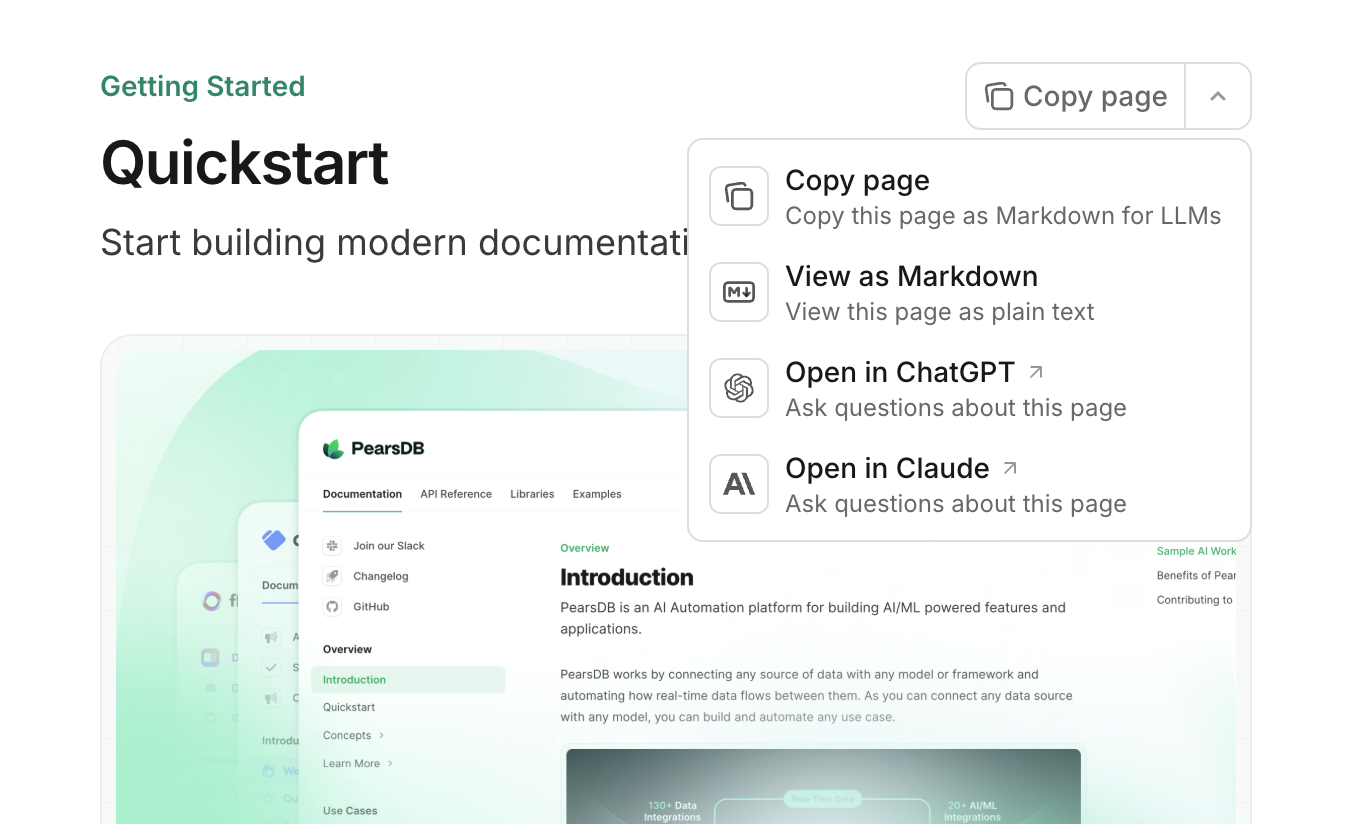
copy: Copy the current page as Markdown to the clipboard.view: View the current page as Markdown in a new tab.chatgpt: Send the current page content to ChatGPT.claude: Send the current page content to Claude.perplexity: Send the current page content to Perplexity.mcp: Copies your MCP server URL to the clipboard.cursor: Installs your hosted MCP server in Cursor.vscode: Installs your hosted MCP server in VSCode.
Show Custom option
Show Custom option
Display title for the custom option.
Description text for the custom option.
Icon for the custom option. Supports icon library names, URLs, paths, or SVG code.
Link destination for the custom option. Can be a simple URL string or an object with
base and optional query parameters.Placeholder values:$page: Current page content$path: Current page path$mcp: MCP server URL
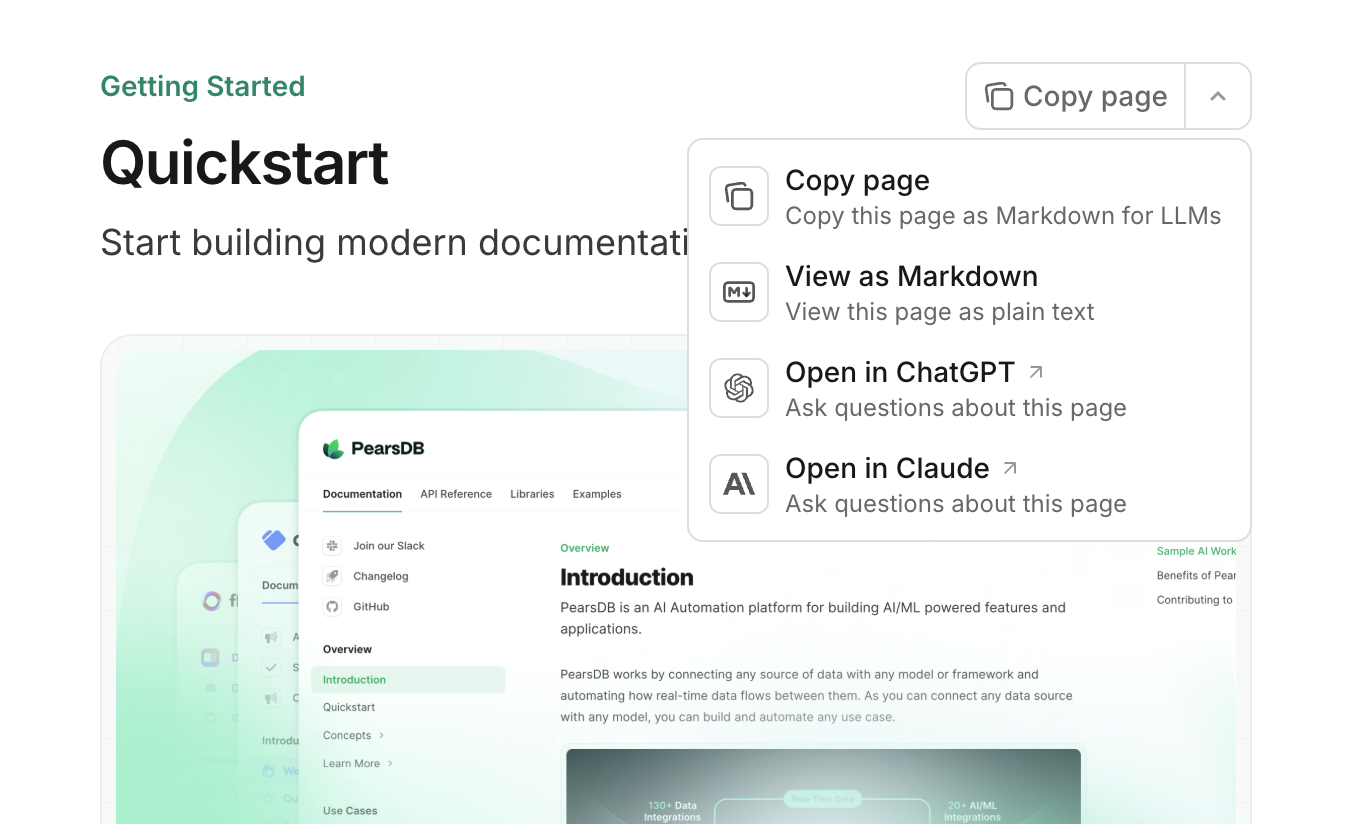
The contextual menu is only available on preview and production deployments.
API Configurations
API documentation and interactive playground settings.
Show Api
Show Api
Display settings for API parameters.
Show Params
Show Params
Whether to expand all parameters by default. Defaults to
closed.Configurations for the autogenerated API examples.
Show Examples
Show Examples
Example languages for the autogenerated API snippets. Supported languages include:
bash(displayed as cURL)gojavajavascriptnode(displayed as Node.js)phppowershellpythonrubyswift
curl, golang, js, nodejs, rb, sh.Whether to show optional parameters in API examples. Defaults to
all.Whether to prefill the API playground with data from schema examples. When enabled, the playground automatically populates request fields with example values from your OpenAPI specification. Defaults to
false.Configurations for API pages generated from MDX files.
SEO and search
SEO indexing configurations.
Show Seo
Show Seo
Meta tags added to every page. Must be a valid key-value pair. See common meta tags reference for options.
Specify which pages search engines should index. Choose
navigable to index only pages that are in your docs.json navigation or choose all to index every page. Defaults to navigable.Search display settings.
Show Search
Show Search
Placeholder text to display in the search bar.
Integrations
Third-party integrations.
Show Integrations
Show Integrations
Amplitude analytics integration.
Show Amplitude
Show Amplitude
Your Amplitude API key.
Microsoft Clarity integration.
Show Clarity
Show Clarity
Your Microsoft Clarity project ID.
Clearbit data enrichment integration.
Show Clearbit
Show Clearbit
Your Clearbit API key.
Front chat integration.
Show Frontchat
Show Frontchat
Your Front chat snippet ID.Minimum length: 6
Google Analytics 4 integration.
Show Ga4
Show Ga4
Your Google Analytics 4 measurement ID.Must match pattern: ^G
Google Tag Manager integration.
Show Gtm
Show Gtm
Your Google Tag Manager tag ID.Must match pattern: ^G
Intercom integration.
Show Intercom
Show Intercom
Your Intercom app ID.Minimum length: 6
Mixpanel integration.
Show Mixpanel
Show Mixpanel
Your Mixpanel project token.
Telemetry settings.
Show Telemetry
Show Telemetry
Whether to enable telemetry.
When set to
false, feedback features are also disabled and do not appear on your documentation pages.Errors
Error handling settings.
Show Errors
Show Errors
404 “Page not found” error handling.
Show 404
Show 404
Whether to automatically redirect to the home page when a page is not found. Defaults to
true.Custom title for the 404 error page.
Custom description for the 404 error page. Supports basic MDX formatting including links, bold, and italic text. Custom components are not supported.
Examples
- Basic example
- Interactive API example
- Multi-language example
docs.json
Report incorrect code
Copy
Ask AI
{
"$schema": "https://mintlify.com/docs.json",
"theme": "maple",
"name": "Example Co.",
"description": "Example Co. is a company that provides example content and placeholder text.",
"colors": {
"primary": "#3B82F6",
"light": "#F8FAFC",
"dark": "#0F172A"
},
"navigation": {
"dropdowns": [
{
"dropdown": "Documentation",
"icon": "book",
"description": "How to use the Example Co. product",
"groups": [
{
"group": "Getting started",
"pages": [
"index",
"quickstart"
]
},
{
"group": "Customization",
"pages": [
"settings",
"users",
"features"
]
},
{
"group": "Billing",
"pages": [
"billing/overview",
"billing/payments",
"billing/subscriptions"
]
}
]
},
{
"dropdown": "Changelog",
"icon": "history",
"description": "Updates and changes",
"pages": [
"changelog"
]
}
]
},
"logo": {
"light": "/logo-light.svg",
"dark": "/logo-dark.svg",
"href": "https://example.com"
},
"navbar": {
"links": [
{
"label": "Community",
"href": "https://example.com/community"
}
],
"primary": {
"type": "button",
"label": "Get Started",
"href": "https://example.com/start"
}
},
"footer": {
"socials": {
"x": "https://x.com/example",
"linkedin": "https://www.linkedin.com/company/example",
"github": "https://github.com/example",
"slack": "https://example.com/community"
},
"links": [
{
"header": "Resources",
"items": [
{
"label": "Customers",
"href": "https://example.com/customers"
},
{
"label": "Enterprise",
"href": "https://example.com/enterprise"
},
{
"label": "Request Preview",
"href": "https://example.com/preview"
}
]
},
{
"header": "Company",
"items": [
{
"label": "Careers",
"href": "https://example.com/careers"
},
{
"label": "Blog",
"href": "https://example.com/blog"
},
{
"label": "Privacy Policy",
"href": "https://example.com/legal/privacy"
}
]
}
]
},
"integrations": {
"ga4": {
"measurementId": "G-XXXXXXXXXX"
},
"telemetry": {
"enabled": true
},
"cookies": {
"key": "example_cookie_key",
"value": "example_cookie_value"
}
},
"contextual": {
"options": [
"copy",
"view",
"chatgpt",
"claude"
]
},
"errors": {
"404": {
"redirect": false,
"title": "I can't be found",
"description": "What ever **happened** to this _page_?"
}
}
}
docs.json
Report incorrect code
Copy
Ask AI
{
"$schema": "https://mintlify.com/docs.json",
"theme": "maple",
"name": "Example Co.",
"description": "Example Co. is a company that provides example content and placeholder text.",
"colors": {
"primary": "#3B82F6",
"light": "#F8FAFC",
"dark": "#0F172A"
},
"navigation": {
"dropdowns": [
{
"dropdown": "Documentation",
"icon": "book",
"description": "How to use the Example Co. product",
"groups": [
{
"group": "Getting started",
"pages": [
"index",
"quickstart"
]
},
{
"group": "Customization",
"pages": [
"settings",
"users",
"features"
]
},
{
"group": "Billing",
"pages": [
"billing/overview",
"billing/payments",
"billing/subscriptions"
]
}
]
},
{
"dropdown": "API reference",
"icon": "terminal",
"description": "How to use the Example Co. API",
"groups": [
{
"group": "API reference",
"pages": [
"api-reference/introduction"
]
},
{
"group": "Endpoints",
"openapi": {
"source": "openapi.json"
}
}
]
},
{
"dropdown": "Changelog",
"icon": "history",
"description": "Updates and changes",
"pages": [
"changelog"
]
}
]
},
"api": {
"playground": {
"display": "interactive"
},
"examples": {
"languages": ["javascript", "curl", "python"]
}
},
"logo": {
"light": "/logo-light.svg",
"dark": "/logo-dark.svg",
"href": "https://example.com"
},
"navbar": {
"links": [
{
"label": "Community",
"href": "https://example.com/community"
}
],
"primary": {
"type": "button",
"label": "Get Started",
"href": "https://example.com/start"
}
},
"footer": {
"socials": {
"x": "https://x.com/example",
"linkedin": "https://www.linkedin.com/company/example",
"github": "https://github.com/example",
"slack": "https://example.com/community"
},
"links": [
{
"header": "Resources",
"items": [
{
"label": "Customers",
"href": "https://example.com/customers"
},
{
"label": "Enterprise",
"href": "https://example.com/enterprise"
},
{
"label": "Request Preview",
"href": "https://example.com/preview"
}
]
},
{
"header": "Company",
"items": [
{
"label": "Careers",
"href": "https://example.com/careers"
},
{
"label": "Blog",
"href": "https://example.com/blog"
},
{
"label": "Privacy Policy",
"href": "https://example.com/legal/privacy"
}
]
}
]
},
"integrations": {
"ga4": {
"measurementId": "G-XXXXXXXXXX"
},
"telemetry": {
"enabled": true
},
"cookies": {
"key": "example_cookie_key",
"value": "example_cookie_value"
}
},
"contextual": {
"options": [
"copy",
"view",
"chatgpt",
"claude"
]
},
"errors": {
"404": {
"redirect": false,
"title": "I can't be found",
"description": "What ever **happened** to this _page_?"
}
}
}
docs.json
Report incorrect code
Copy
Ask AI
{
"$schema": "https://mintlify.com/docs.json",
"theme": "maple",
"name": "Example Co.",
"description": "Example Co. is a company that provides example content and placeholder text.",
"colors": {
"primary": "#3B82F6",
"light": "#F8FAFC",
"dark": "#0F172A"
},
"navigation": {
"global": {
"anchors": [
{
"anchor": "Documentation",
"href": "https://mintlify.com/docs"
},
{
"anchor": "Changelog",
"href": "https://mintlify.com/docs/changelog"
}
]
},
"languages": [
{
"language": "en",
"dropdowns": [
{
"dropdown": "Documentation",
"icon": "book",
"description": "How to use the Example Co. product",
"pages": [
{
"group": "Getting started",
"pages": ["index", "quickstart"]
},
{
"group": "Customization",
"pages": ["settings", "users", "features"]
},
{
"group": "Billing",
"pages": [
"billing/overview",
"billing/payments",
"billing/subscriptions"
]
}
]
},
{
"dropdown": "Changelog",
"icon": "history",
"description": "Updates and changes",
"pages": ["changelog"]
}
]
},
{
"language": "es",
"dropdowns": [
{
"dropdown": "Documentación",
"icon": "book",
"description": "Cómo usar el producto de Example Co.",
"pages": [
{
"group": "Comenzando",
"pages": ["es/index", "es/quickstart"]
},
{
"group": "Personalización",
"pages": ["es/settings", "es/users", "es/features"]
},
{
"group": "Billing",
"pages": [
"es/billing/overview",
"es/billing/payments",
"es/billing/subscriptions"
]
}
]
},
{
"dropdown": "Changelog",
"icon": "history",
"description": "Actualizaciones y cambios",
"pages": ["es/changelog"]
}
]
}
]
},
"logo": {
"light": "/logo-light.svg",
"dark": "/logo-dark.svg",
"href": "https://example.com"
},
"navbar": {
"links": [
{
"label": "Community",
"href": "https://example.com/community"
}
],
"primary": {
"type": "button",
"label": "Get Started",
"href": "https://example.com/start"
}
},
"footer": {
"socials": {
"x": "https://x.com/example",
"linkedin": "https://www.linkedin.com/company/example",
"github": "https://github.com/example",
"slack": "https://example.com/community"
},
"links": [
{
"header": "Resources",
"items": [
{
"label": "Customers",
"href": "https://example.com/customers"
},
{
"label": "Enterprise",
"href": "https://example.com/enterprise"
},
{
"label": "Request Preview",
"href": "https://example.com/preview"
}
]
},
{
"header": "Company",
"items": [
{
"label": "Careers",
"href": "https://example.com/careers"
},
{
"label": "Blog",
"href": "https://example.com/blog"
},
{
"label": "Privacy Policy",
"href": "https://example.com/legal/privacy"
}
]
}
]
},
"integrations": {
"ga4": {
"measurementId": "G-XXXXXXXXXX"
},
"telemetry": {
"enabled": true
},
"cookies": {
"key": "example_cookie_key",
"value": "example_cookie_value"
}
},
"contextual": {
"options": ["copy", "view", "chatgpt", "claude"]
},
"errors": {
"404": {
"redirect": false,
"title": "I can't be found",
"description": "What ever **happened** to this _page_?"
}
}
}
Upgrading from mint.json
If your docs project uses the deprecated mint.json file, follow these steps to upgrade to docs.json.
1
Install or update the CLI
If you haven’t installed the CLI, install it now:If you already have the CLI installed, make sure it is up to date:
Report incorrect code
Copy
Ask AI
npm i -g mint
Report incorrect code
Copy
Ask AI
mint update
2
Create your docs.json file
In your docs repository, run:This command will create a
Report incorrect code
Copy
Ask AI
mint upgrade
docs.json file from your existing mint.json. Review the generated file to ensure all settings are correct.3
Delete your mint.json file
After verifying your
docs.json is configured properly, you can safely delete your old mint.json file.